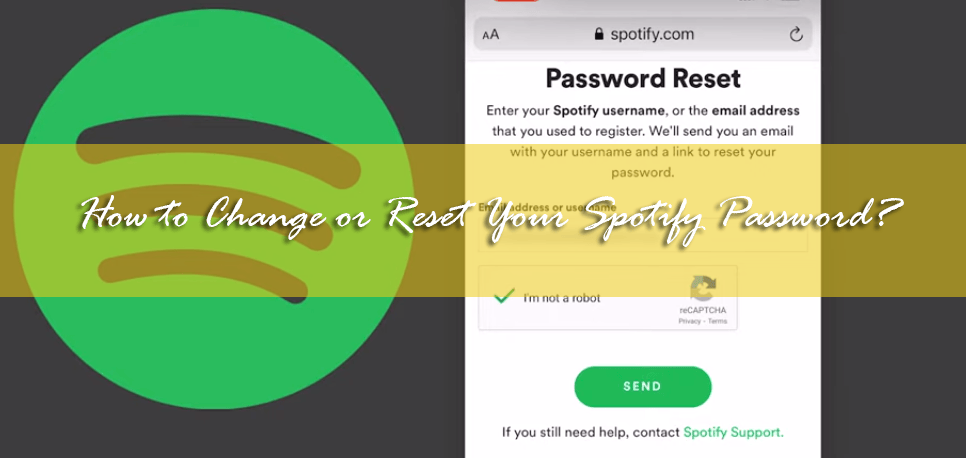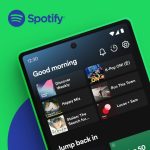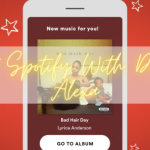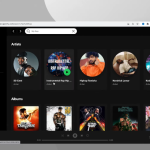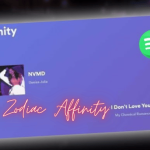Have you ever thought about how important it is to keep your Spotify account secure? With so many personal details and playlists, we definitely don’t want anyone messing with our music. So, you might be wondering, “How do I change or reset my Spotify password?” Well, you’re in the right place.
Today, I’m going to guide you through the entire process step by step. By the end of this, you’ll know exactly what to do if you ever need to change or reset your Spotify password.
How to Change Your Spotify Password?
Changing your Spotify password is a simple process that helps keep your account secure. Follow these steps to update your password with ease.
1. Log In to Your Spotify Account
First, you need to access your Spotify account.
- Open your web browser and go to Spotify’s website.
- Click on the “Log In” button at the top-right corner.
- Enter your current email address or username and password, then click “Log In.”
2. Navigate to Your Account Overview
Once you’re logged in, you need to get to the account settings.
- Click on your profile picture or username at the top-right corner.
- From the dropdown menu, select “Account.”
- This will take you to the Account Overview page.
3. Find and Select the Change Password Option
Now you’re in the Account Overview section, where you can find various account settings.
- Scroll down until you see the “Change Password” option.
- Click on “Change Password.”
4. Enter Your Current and New Password
Here’s where you’ll update your password.
- In the “Current Password” field, enter your existing password.
- In the “New Password” field, type the new password you want to use.
- Re-enter your new password in the “Repeat New Password” field to confirm it.
5. Confirm the Change
To finalize the password change, follow these steps:
- Double-check that your new password is entered correctly in both fields.
- Click on the “Set New Password” button.
- You should see a confirmation message indicating that your password has been successfully changed.
Congratulations! You’ve successfully changed your Spotify password.
Also Check: How To How To Change Spotify Profile Picture?
Tips for Changing Your Spotify Password
Now that you’ve changed your password, let’s talk about how to create a strong password.
- Use a Strong Password: Make sure your new password is a mix of upper and lower case letters, numbers, and symbols.
- Avoid Common Passwords: Don’t use easily guessable passwords like “password123” or “SpotifyFan.”
- Update Regularly: Change your password every few months to keep your account secure.
- Use a Password Manager: If you find it hard to remember your passwords, consider using a password manager to store and generate secure passwords.
Following these steps will ensure that your Spotify password is updated and your account remains secure. If you encounter any issues, you can always refer to Spotify’s support for additional help.
Why You Might Need to Change or Reset Your Spotify Password
There are several reasons why you might need to change or reset your Spotify password.
- Suspicious Activity: If you notice any unusual activity on your account, such as unfamiliar playlists or songs in your recently played list, it could mean someone else has accessed your account.
- Forgotten Password: It’s easy to forget passwords, especially if you haven’t logged in for a while or you have multiple accounts with different passwords.
- Security Breaches: If there’s news of a data breach involving Spotify or any other service you use with the same password, it’s wise to change your password immediately.
- Shared Passwords: If you’ve shared your Spotify password with someone and no longer want them to have access, changing your password will secure your account.
- Password Strength: If you realize your current password is weak or outdated, creating a stronger password can enhance your account’s security.
- Routine Security: Regularly updating passwords is a good security practice to protect your personal information and account integrity.
But, whatever your reason is, changing or resetting your Spotify password is a crucial skill.
How to Reset Your Spotify Password?
What if you forgot your Spotify password entirely? Don’t worry; you can reset it. Follow these steps to regain access to your account:
- Go to the Spotify password reset page.
- Enter the email address associated with your Spotify account.
- Click on the “Send” button.
- Check your email inbox for a message from Spotify.
- Open the email and click on the reset link provided.
- Enter your new password on the reset page.
- Confirm your new password.
- Click on the “Set Password” button.
Troubleshooting Tips if You Don’t Receive the Reset Email
Sometimes, things don’t go as smoothly as we’d like. Here are some tips if you don’t receive the reset email.
By following these troubleshooting tips, you can resolve issues with not receiving the password reset email and successfully reset your Spotify password.
Final Words
And there you have it! You now know how to change or reset your Spotify password. Whether you’re securing your account or just being cautious, it’s a straightforward process. Remember to use strong passwords and change them regularly. If you ever run into trouble, don’t hesitate to reach out for help. Stay safe and enjoy your music!